When you're on the phone and a second call comes in, you have three options: Disconnect the first call and take it, let the call go to voicemail, or place the first caller on hold to answer the incoming call.
If you choose to put the first call on hold, there are some things you should know about how that works. This Community Phone guide will teach you how to put a call on hold using your landline, office, and cell phone.
How to Put a Call on Hold on Landline?
You'll need to use the "hold" key to place a caller on hold on your landline. The "hold" button has a phone icon and a horizontal line. Once you've located the hold button, press it to put the call on hold. The first caller will hear silence or music until you return to the call.
To take the first call off hold, press the "hold" key again. If you want to end the first call, you can press the "flash" or "recall" button. This will disconnect the first call and allow you to answer the second. You can also use the "line" key to cycle through your calls and choose which one you want to talk to.
Note: Please inform the caller on the line if you will place them on hold before pushing the hold button. Placing the caller on hold without informing them is considered rude.
How to Put a Call on Hold on an Office Phone?
An office setting often means multiple phone lines coming into one central location. It may be necessary to sort the calls according to their importance/priority.
Follow these steps to place a call on hold on an office phone:
- Inform the person that you will place them on hold.
- Set expectations on when you will return to them
- Press the "hold" button. A red light will usually represent this.
- Once the light is lit, the first caller will hear silence or music until you return to the call.
To take the first call off of hold, press the "hold" button again and thank the first caller for their patience.
You can also use the "line" key to toggle through your calls and choose which one you want to talk to. If you want to end the first call, you can press the "flash" or "recall" button. This will disconnect the first call and allow you to answer the second, but it would be better to set expectations with the caller, as disconnecting a call without informing them is considered rude.
How to Put a Call on Hold on a Cell Phone?
Putting a call on hold using your cell phone is similar to doing so on a landline. Start by pressing the "hold" icon, which a button will usually represent with a phone icon and a horizontal line through it. Once you've located the hold button, press it to put the call on hold. The first caller will hear silence or music until you return to the call.
If you'd like to add a caller on hold to your conversation, press the "add call" icon. This feature will automatically put the first call on hold, giving you a dial tone to dial the second number. Once the second caller picks up, you can press the "merge calls" icon to add them to the conversation.
To take the first call off hold, press the "hold" button again. If you want to end the first call, you can press the "end call" button. This will disconnect the first call and allow you to continue talking to the second caller. You can also use the "swap" button to swap between the two calls.
Ethics of Putting A Call On Hold
It's important to remember that the first caller is still waiting in line when you put a call on hold. You should try to keep them on hold for as short a time as possible and always inform them that you have an incoming call. You should also apologize for the inconvenience and let them know you'll be back to them as soon as possible. Thank them for being patient when you return to them.
How to Enable and Disable Call Waiting on a Home Phone - Community Phone
The call-waiting feature is a default feature on all Community Phone home phones. If you want to disable this feature, follow these steps:
- Pick up the receiver
- Dial *70
- Dial the number you want to reach
- Call waiting will be disabled for the duration of this call.
- Once you hang up, the call-waiting feature will automatically turn on.
How to Enable and Disable Call Waiting on an iPhone
To enable call waiting on an iPhone, open your phone's settings and scroll down until you see the "Phone" tab. Then scroll down to the menu "Calls," click on "Call Waiting," and turn on the switch. It will be displayed in green once it's enabled.
To disable call waiting on your landline, open your phone's settings and scroll down until you see the "Calls" tab. Click on "Call Waiting" and turn off the switch. It will be displayed in gray once it's disabled.
How To Enable and Disable Call Waiting on Android
To enable call waiting on Android, you must first open the phone application. Select the three dots on the top right-hand corner. Choose "Settings" and go to the general section. Scroll down until you see the section labeled "Call waiting," and toggle it on.
To disable call waiting on Android:
- Open the phone application and select the "More" option in the top right-hand corner.
- From here, choose "Settings" and then go to the general section.
- Scroll down until you see the section labeled "Call waiting," and toggle it off.
Best Call Waiting Software - Community Phone
If you're looking for a home phone with call waiting that also comes with many other features, Community Phone is a great option.
Community Phone is the best wireless home phone service in the US that does not need internet or copper wires. With solid coverage in rural and low-reception areas, affordable plans, no contracts or hidden charges, world-class support, and a 14-day free trial, Community Phone is the best phone service.
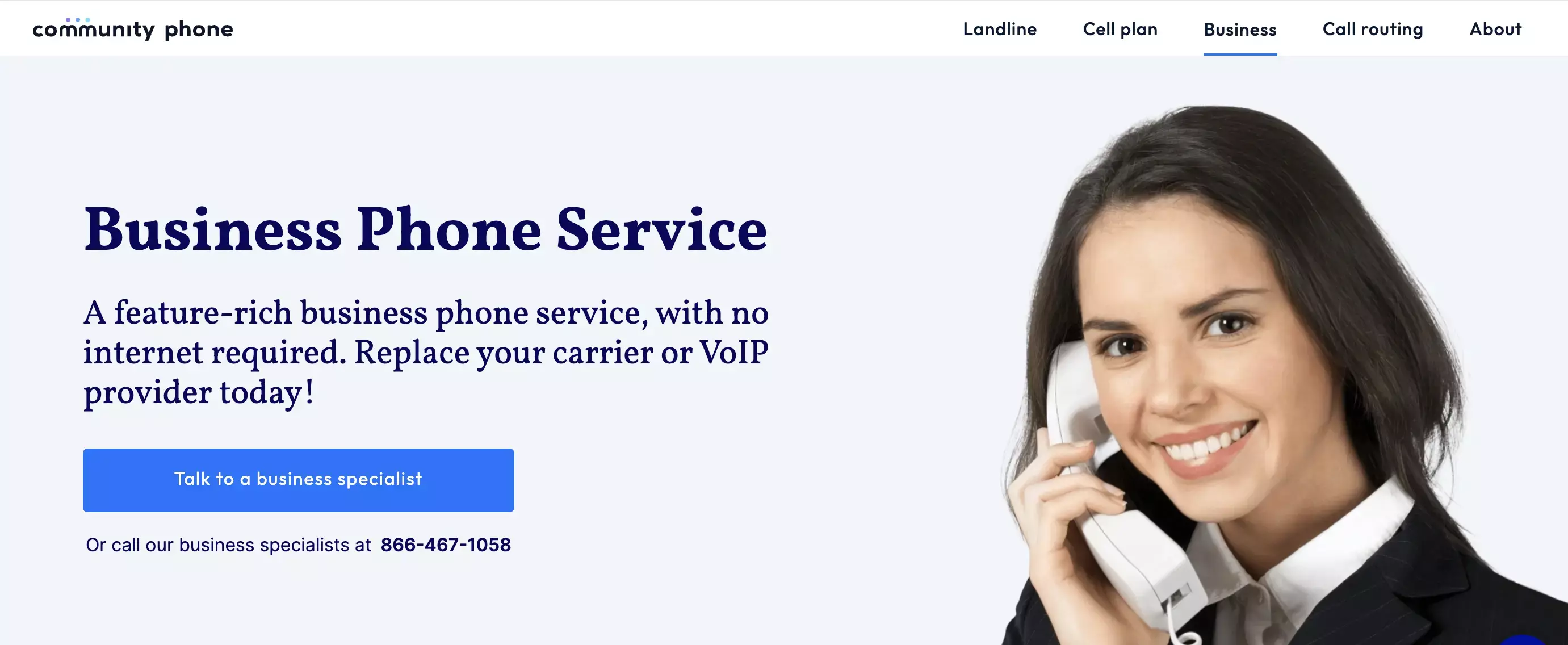
Benefits of Switching to Community Phone
1. No Internet required
Community Phone is an excellent option for those who don't have reliable or consistent internet access. With Community Phone, you don't need an internet connection or copper wires for a dial tone on your phone - making it the perfect solution for those in rural areas or areas with spotty coverage.
2. 12-Hour Battery Back
Community Phone also offers a 12-hour battery backup, which means you'll be able to use your phone even during power outages. This is an excellent feature for those who need to stay connected during emergencies or natural disasters.
3. Easy Setup
There's no need to hire a professional or wait for a technician to set up your Community Phone base. You can set it up in under 30 seconds and start making calls.
4. Free 14-day Trial
The company offers a free 14-day trial to try their service. If you're not satisfied, cancel within the trial period, and you won't be charged.
Features of Community Phone Business Phone
Call Routing
Community Phone's call routing feature allows you to easily redirect calls to specific extensions or departments. You can have several phone numbers in your business ring simultaneously, allowing available people to answer, or have the second line ring if the first line is busy or no one answers.
Custom Dial Menu
You can also set up custom dial menus, allowing your customers to navigate your menu options to have their calls routed easily, questions answered, or routed to voicemail.
Voicemail-to-email
Access your voicemails as audio files and transcripts in your email associated with the Community Phone account without logging into your voicemail box.
Spam Call Blocking
Community Phone's spam blocker service automatically blocks 99% of spam calls protecting you from unwanted calls and fraud.
Conclusion
Community Phone is an excellent option for those who need a reliable and affordable home phone service. You will enjoy HD voice quality, unlimited nationwide calling, and other features that are perfect for businesses. Sign up today and receive a free 14-day trial.
