Voicemails can help individuals hear messages during their free time and respond to them when it’s convenient. Learning how to forward a voicemail is essential both for businesses and individuals. And for companies, voicemails can do much more than you may expect.
Voicemail forwarding is one of the most convenient services that a business can enjoy. Forwarding the proper voicemail to the right individual in the team makes the business operation lean and improves the overall efficiency. Having multiple teams on board requires constant collaboration, which creates a need for installing a dedicated communication system.
Can You Forward Voicemails?
Forwarding a voicemail is entirely doable! You can share a voicemail with other users with just a few taps. But the problem is that every device operates differently and has different methods of voicemail forwarding.
Three different types of devices (Landline phones, iPhones, and Android) are currently used in both the commercial and residential sectors. If you want to send a voicemail on any of these devices, you’d probably need to learn how to forward a voicemail.
In this blog, we’ll learn about forwarding a voicemail and look into the different methods that are both effective and easy to perform.
How To Forward A Voicemail on Landline
Voicemail forwarding is quite simple, and here’s a step-by-step guide on how to manually send a voicemail to someone.
1. Press the Voicemail Button or dial *86
On your device, press the voicemail button (if there are any). If you can’t find any voicemail button on your device, you can simply dial *86.
- Enter Your Passcode
After dialing *86 or pressing the voicemail button, proceed with entering your passcode. The passcode is the same one you created while setting up your voicemail.
- Listen to the Menu
Every mobile operator’s menu has different keys for different functions. Listen to your carrier and follow the instructions accordingly. For major operators, you can follow the following guidelines.
1. Community Phone
Dial and hold “1” on the keypad to access the voicemail setting menu. Press 2 to select Forward Message.
2. AT&T
AT&T provides a variety of options to go with its service. During a power or network outage, dial *372, enter a forwarding number, and press #. There are multiple features for different scenarios.
3. Verizon
You listen to the voicemail and choose Other options by pressing its dedicated key. Press key 4 to forward and proceed to the next step.
4. T-Mobile
Dial and hold key 1 to access the voicemail setting menu. Press 2 to select Forward Message.
- Add Number and Press #
- Enter the recipient's contact number you want to share a voicemail with and press #.
- Transfer Your Voicemail
Upon completion of the steps above, your voicemail will successfully get delivered.
__
How To Forward A Voicemail On Mobile:
The method of forwarding a voicemail is different on both Android and iPhone. In this guide, we’ll see how you can effectively share a voicemail on Android and iPhone. Let’s start with Android first.
1. Android
If you have an Android phone and you want to send a voicemail, you need to follow these steps.
- Go to your phone dialer.
- Hold “1” or access the voicemail.
- Once you access your voicemail, enter your passcode.
- Find the voicemail that you want to forward. Press “1” to play the message.
- Press “7” to initiate forwarding a voicemail process.
- Now press “9” and enter the phone number to whom you want to forward the message.
- The phone number must go with its respective country code.
2. iPhone
To share a voicemail on your iPhone, you need to follow these steps:
- Go to the dialer.
- Open the voicemail tab from the bottom right corner.
- Tap the voicemail that you want to forward.
- Share it as a new message, email, or through iDrop.
Streamline Your Communication Flow With Community Phone
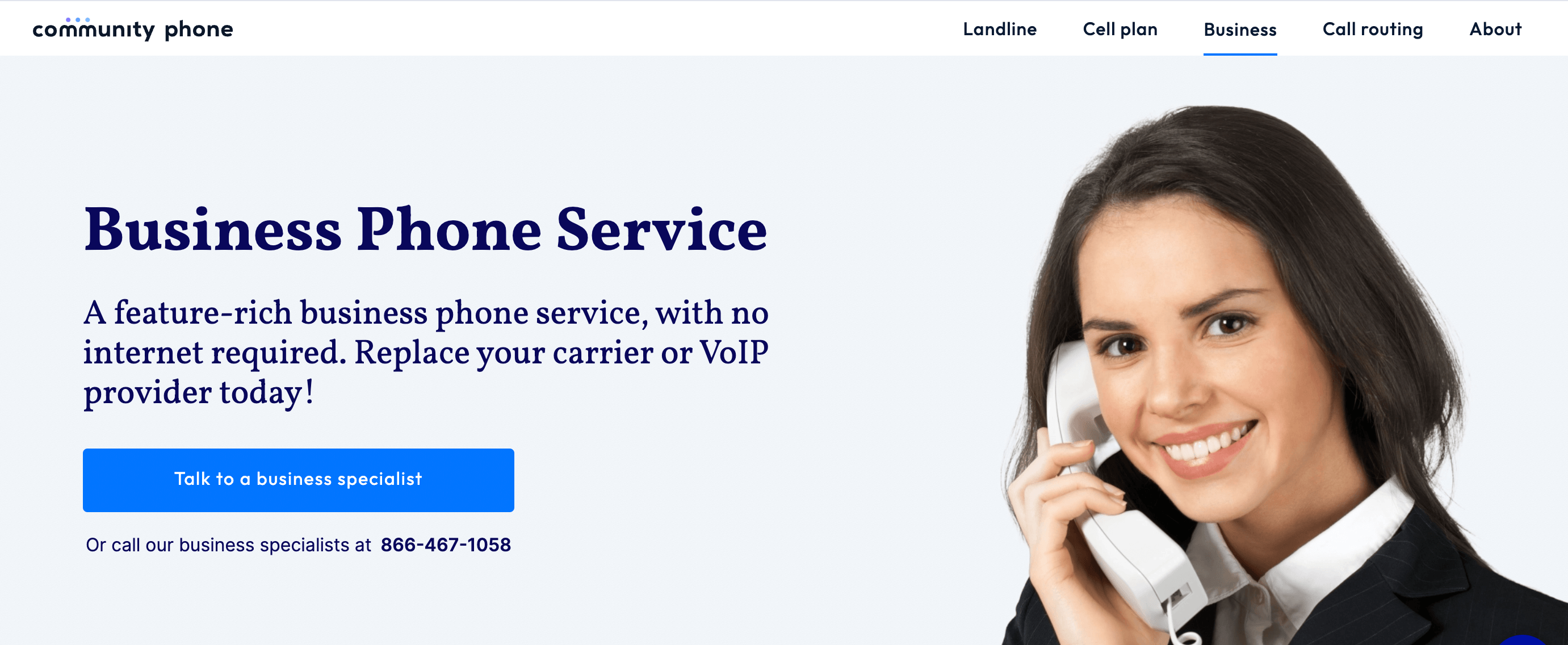
Having a dedicated communication system within a business has become a necessity. Team members must stay interconnected through a phone service within the organization's premises to make the communication flow smoother and quicker.
But the problem with most of the landline services is that they don’t function when the internet is out. Community Phone offers an advanced communication infrastructure that works during power outages.
Our service doesn’t need the internet to operate, nor is it affected by bad weather. Here are some of the salient features of Community Phone which can make you rethink your landline system.
Community Phone Call Features:
Community Phone provides some unique call features like:
- Unlimited Nationwide Calling
- Simultaneous Ringing
- Call Forwarding
- Call Waiting
- Caller ID, and so much more
Is It Just For Businesses?
No, not! Community Phone offers its services to both commercial and residential sectors. Whether you’re running a business or need it for home, Community Phone is there to provide you with its services.
Benefits:
- No prior knowledge is required. You only need a power outlet to install it and get things going.
- You don’t necessarily have to shift to a new number. You can simply transfer your existing number from your provider.
- Support from an in-house team of professional and knowledgeable customer support agents.
Packages and Plans
Community Phone segmented its audience just right! We devised a pricing plan according to the needs of different customer segments allowing you to pay for only what you use.
Our starter package for households starts at as low as $19/month, with unlimited texts and calls with 5G or 4G LTE service. We offer four different price plans for a diverse set of needs of residential sectors.
For businesses, Community Phone has a fantastic feature of custom packages. The basic package starts at $45/month, and it extends up to $69/month along with all the premium features that we offer, like:
- Ringing a second line when the first one is busy.
- Dedicated account manager.
- Call routing.
- Live call transfer.
- Voicemail-to-email.
- Auto-attendant, call greetings, and much more.
Businesses can get customized packages based on their diverse set of business needs. No matter how small or big your business is, Community Phone has got your back!
There are no hidden charges, and you can learn more about the pricing and packages from our Cell Plan.
It’s simple, reliable, and just the phone service you’re looking for! Is there anything else you’re looking for to make a decision? Our team might help you sort your puzzle!
FAQs About Voicemail Forwarding
Where do voicemails save to iPhone?
In an iPhone, voicemails get saved in the Phone dialer. Open your iPhone dialer and tap on the voicemail icon from the bottom right of the screen. You’ll see a list of voicemails that you’ve received over the period. You can scroll down to listen to the old voicemails.
Can voicemail be forwarded to email?
Yes, you can forward a voicemail to an email. It can either be done by a dedicated mobile application or by sharing it through the phone dialer. On Android phones, you need Google Voice to share voicemails. On iPhone devices, you can simply do it from the phone dialer.
Is call forwarding the same as voicemail?
No, call forwarding is not the same as voicemail. Call forwarding is a telephony feature that allows users to divert their calls to another destination. Voicemails are voice messages exchanged between users who can access them at a later date.
Conclusion - The Bottom Line
This article taught us how to forward a voicemail using different devices. We also discussed delivering a voicemail through an Android, iPhone, and landline. When it comes to telephone service, the advanced infrastructure and technology of Community Phones enable it to stand among the market leaders.
